Google Docs is a popular tool for its seamless syncing across devices, but what if you need to access your files offline on your Windows computer? Here’s a simple guide to making your Google Docs files available offline.
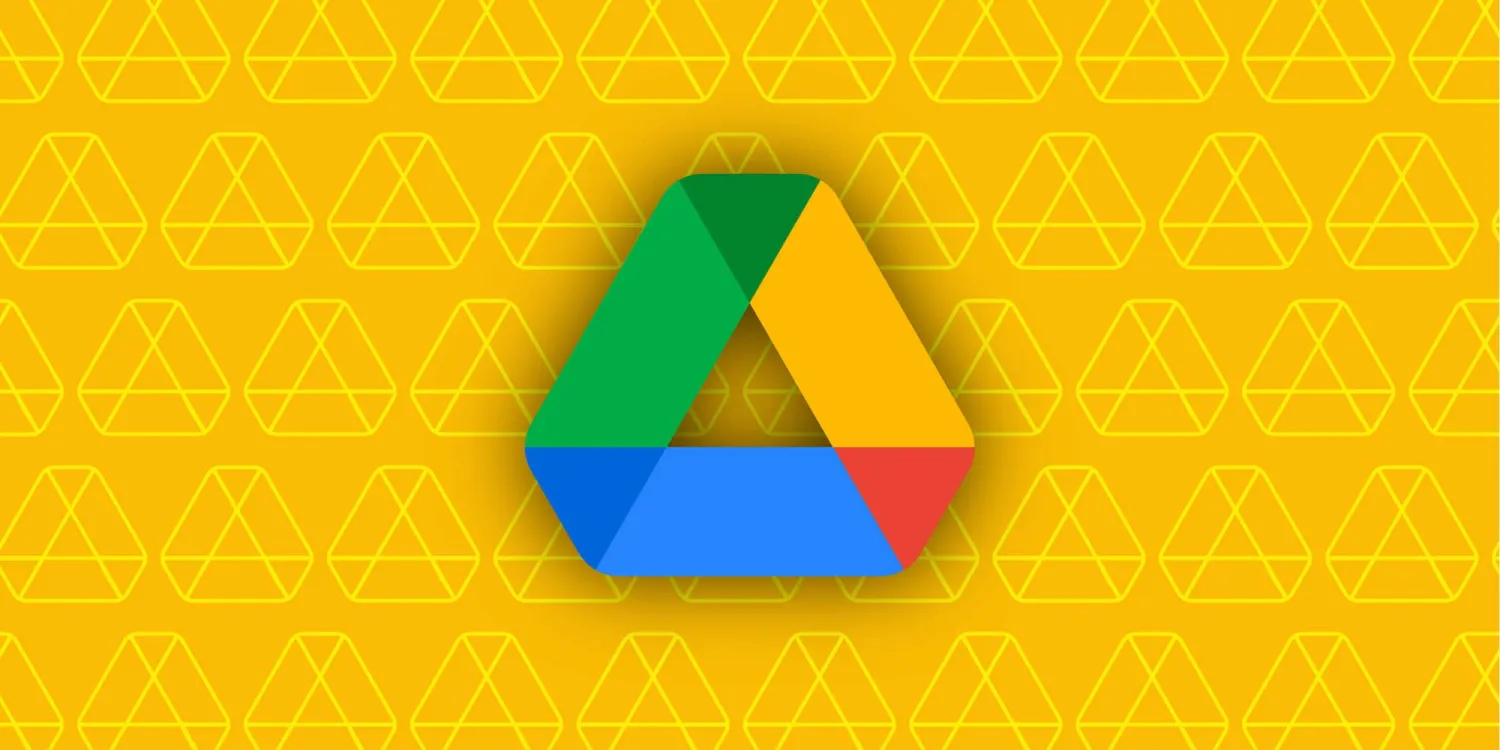
While the mobile app offers an offline feature, Windows users typically lack this option when accessing Google Documents through the web. Although you can download files, they won’t sync changes once you’re back online, leaving you with two separate versions.
Google Chrome Extension
To bridge this gap, Google offers an official Chrome extension for Windows users. This extension ensures that your offline edits sync seamlessly when you’re back online, without creating duplicate files.
However, there’s a catch. Unlike the mobile app, this extension doesn’t allow you to select specific files for offline access. Instead, it automatically saves recent files offline, taking up storage space on your device.
Simple Guide to Syncing Documents
If you’re willing to overlook this limitation, here’s how to get started:
Install the Google Docs Offline extension
Visit the Chrome Web Store and add the extension to your browser.
Activate Offline Mode
Open Google Drive, click on the settings cog at the top, scroll to the Offline section, and check the box.
Once set up, you can access your Google Document files offline. Any changes made will sync once you regain an internet connection, ensuring seamless collaboration and accessibility.
While the process may have its drawbacks, the extension offers a valuable solution for Windows users who require offline access to their Google Docs files.