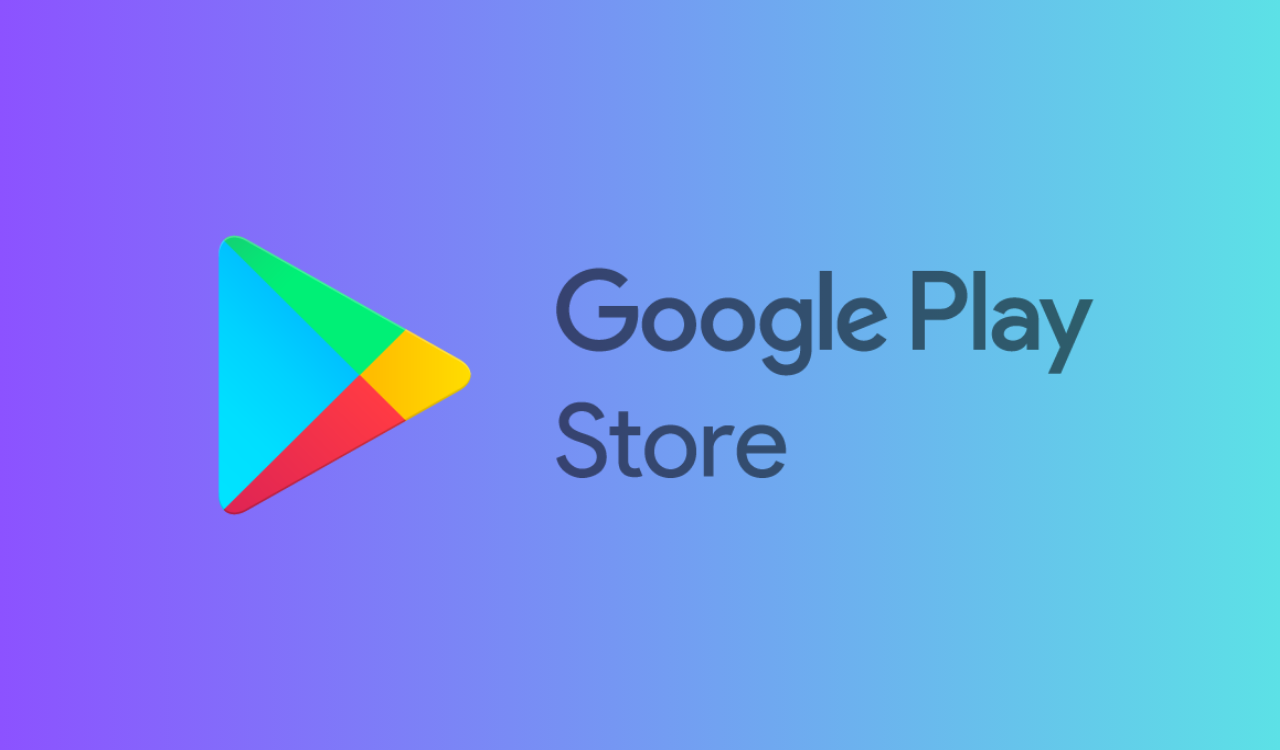Google has recently released the December Play Services update and its changelog describes a new feature of Google Play Store which will allow users to uninstall apps from their connected devices remotely.
At the moment the functionality is not yet available on Android devices, but Assemble Debug managed to enable it by activating some flags on version 38.8 of the Google Play Store apps. Here is how it currently works.
Google Play Store will allow you to remotely uninstall apps on connected devices
Reportedly, the steps to remotely uninstall apps from your Play Store-connected devices are currently as follows:
- Tap your profile picture in the Play Store and then “Manage apps and devices”
- Scroll to the “Manage” section.
- Tap the current device name to view a list of all connected devices
- Choose the device from which you want to uninstall apps
- Select them from the list of apps displayed for that device
- Tap the “Delete” icon in the top right corner to uninstall the selected apps
The informant points out that it will be possible to sort the apps to be uninstalled by name and above all by size which would make it easier to identify and eliminate the bulkier apps.
Meanwhile, You can update your Android apps and the Play Store app one at a time, all together, or automatically. Updating your apps to the latest version gives you access to the latest features and improves app security and stability.
How to update an Android app
- Open the Google Play Store app Google Play.
- At the top right, tap the profile icon.
- Tap Manage apps & device. Apps with an update available are labeled “Update available.”
- Tap Update.
How to update the Google Play Store
- Open the Google Play Store app Google Play.
- At the top right, tap the profile icon.
- Tap Settings and then About and then Play Store version.
- You’ll get a message that tells you if the Play Store is up to date. Tap Got it.
- If an update is available, it will automatically download and install in a few minutes.
How to update all Android apps automatically
- Open the Google Play Store app Google Play.
- At the top right, tap the profile icon.
- Tap Settings and then Network Preferences and then Auto-update apps.
Select an option: - Over any network to update apps using either Wi-Fi or mobile data.
- Over Wi-Fi only to update apps only when connected to Wi-Fi.