Apple has finally started rolling out the most awaited iOS 17 public beta, designed for users. This new version brings greater stability compared to the developer beta versions, which are primarily intended for developers to optimize their applications. The iOS 17 public beta introduces a range of exciting features, including several specifically tailored for Indian users. Let’s delve into the details of what’s new and learn how you can experience this new software yourself.
iOS 17 Public Beta Features
Apple has introduced bi-lingual Siri experiences in the iOS 17 public beta. Users can now interact with Siri and get things done easily with tasks using a combination of different languages. This capability is also accessible on iPadOS, macOS, and watchOS.
Apple has expanded the selection of transliteration keyboards available on iOS. In the newest iOS 17 beta, Apple has enhanced the dual-SIM user experience. Users now have the ability to sort messages based on their primary and secondary SIM cards. Moreover, when returning calls to unknown numbers from missed calls, users can choose which SIM card to use. Finally, users can assign distinct ringtones to each SIM card.
Apple has also introduced the option for users to sign into their Apple ID using their phone number, expanding beyond the previous limitation of email addresses. iOS 17 brings a much-requested feature—extended call history. Additionally, full-screen screenshots taken on iPhone and iPad can now be saved as images or PDFs. Users of iPads can now filter messages, a feature that was previously available only on iPhones.
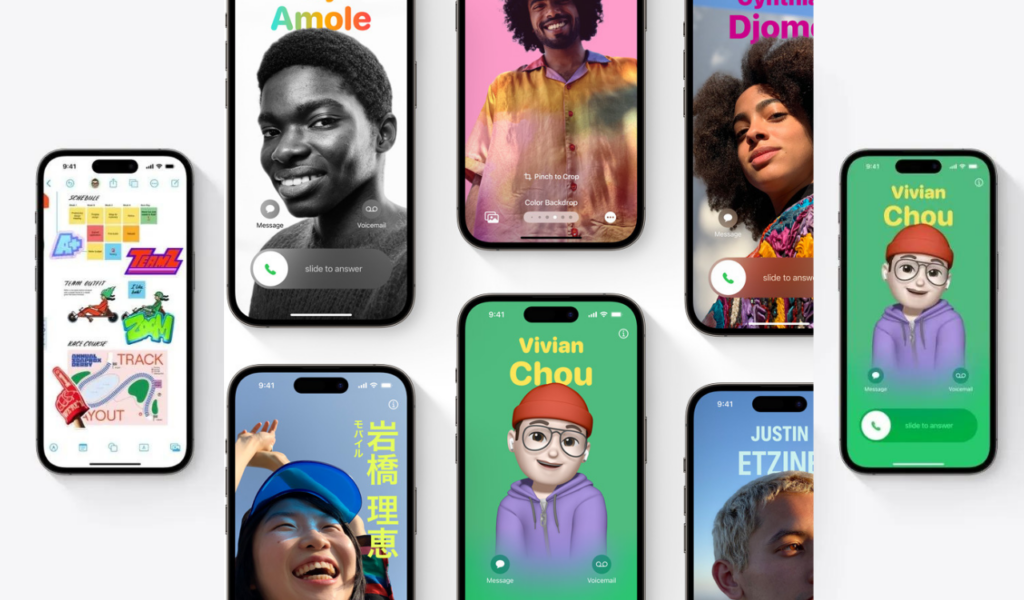
How to Download iOS 17 Public Beta
You can now finally download the iOS 17 public beta. All you need to visit the Apple Beta Software Program website on the iPhone where you wish to install the beta build. Sign in with your Apple ID and follow the on-screen instructions to become a beta tester.
Next, navigate to Settings > General > Software Update, and you should find a new option called Beta Updates located below the Automatic Updates option. If you don’t see it immediately, wait for a while and try again.
Once the option appears, tap on it and select iOS 17 Public Beta from the list of available options. Now, return to the Software Update section and check for the new update as you normally would. You now have the latest beta build ready for download and installation.