Thinking of getting your kid a computer but hesitant about the prices and the specifications they’ll really need? Why not invest in a Chromebook for them? Although not as conventionally known as other computers, Chromebooks can do the basic things you need from a PC. We’ll show you how to use a Google Chromebook to get the best out of it.
Who is it for?
Chromebooks are great for people who don’t really need all the jazz from other computers. It is a great starter device to give to your kid who needs a PC for their assignments or just general research for school. It is also perfect for the elderly who prefers much simpler computers they can navigate with a press of a button, literally.
If you also want a personal computer where you can access your usual Android apps and just get everything running in one place, you must get a Chromebook. Its simple interface and commands are as easy as using your phone, just on a bigger screen.
What is a Chromebook?
In today’s world, there are three major tech and computer companies that have a monopoly over most things internet-related, Windows, Apple, and Google.
While Windows has its Windows PC that most of us know and use, and Apple has its Macs and Macbooks we are very familiar with, Google has its own PC that most people don’t know about–the Chromebook. It runs on ChromeOS and can accommodate Android and Linux apps with ease.
How To Use a Chromebook?
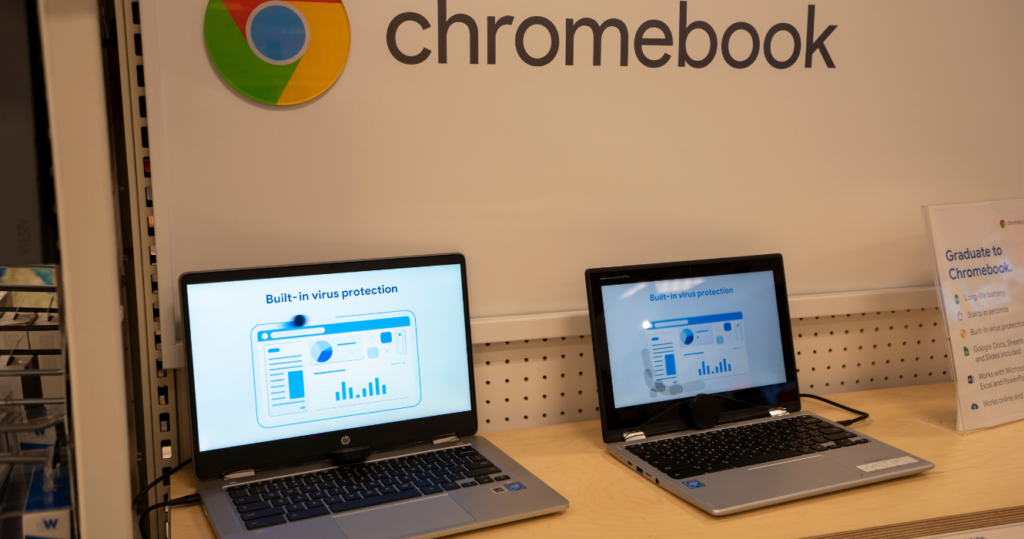
The Chromebook is a simpler personal computer compared to other brands. It mostly uses the Chrome browser for the most part. The icons and apps you can access are also pretty much based on Google and Linux. So if you are using Google Suite or exclusively on Google Workflows, the Chromebook is a great investment.
Unlike Windows or Macs, you can’t really put files on the main screen of a Chromebook. Instead, the apps you can use are displayed at the bottom of the screen. The keypad is also a little different. Instead of having the Caps Lock key, you have a search button to immediately transport you into the browser of the computer.
It has a very minimalist look when you first open it. With only the screen, a toggle to switch to the browser, and some icons at the bottom of the screen. However, this is intentionally done to minimize the noise that can disrupt your workflow when you have so much going on as soon as you open your computer.
The icons at the bottom of the screen can be customized to what you frequently access so you don’t need to type and search for them. You can put your email, Google Docs, Google Slides, and many others at the bottom of your screen.
One key feature on how to use a Google Chromebook is how you can make websites into shortcuts that you can easily access from your home screen. It’s quite simple to do. First, you go to the website you often use, then click on the menu icon usually on the upper right part of the browser, then click “More Tools.” From there, you can “Create Shortcut” and it will be saved as a shortcut on the bottom of the screen.
For more complicated usage of the Chromebook, or if you are in need of tools like video editing or photo editing, you can also do these with the Chromebook. There are what we call, Progressive Web Apps that you can access from your browser. They’re basically like apps that you can install on your personal computer, but instead of the hassle and the memory it can take from your PC, these apps are web-based, which means you can access and use them as long as you have access to your browser.
You can edit photos, do video conferencing, have your workflow organizer, and so much more with these progressive web apps, all on your Chromebook. I think this is one major advantage of just using the browser. Personally, I’m not a fan of memory-eating apps I need to install following complicated instructions about how to get and use them. I’d much prefer apps that I can access with a click.
But if you’re a techie and would much prefer Linux apps, the Chromebook has it for you as well! The latest versions of this PC support some Linux apps if you’re into that. I think they’re very much similar because of how minimalistic everything is.
The Final Verdict
Chromebooks are great for people who want less noise in their personal computers. It can limit what you do when you don’t know what to do with it, but once you get the hang of how to use a Chromebook, a world of possibilities open up to you.