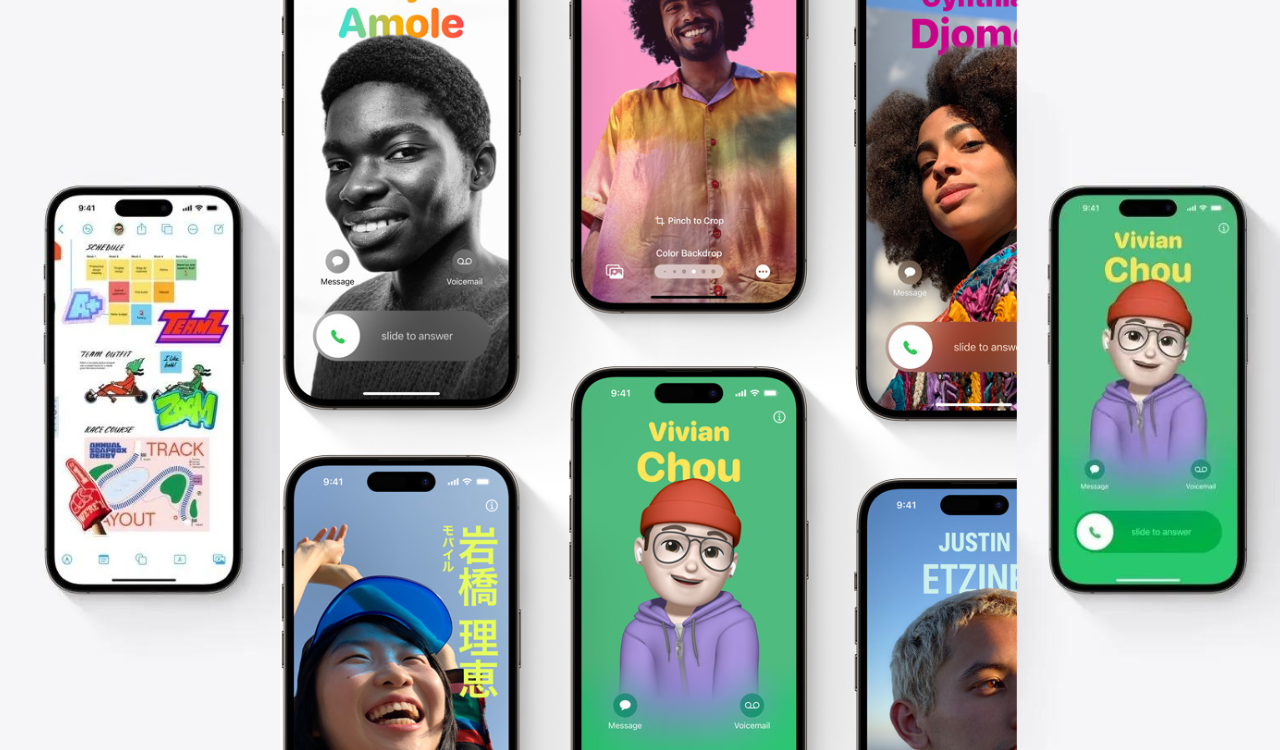Apple brought some key changes to its iMessage App with the latest iOS 17. The company has added a Check-in feature and Live Stickers, which are pretty awesome. It also made the app look new and clean. Apple put all the iMessage apps in a handy app drawer.
But sometimes, having too many apps can make things messy. Unlike iOS 16, you can’t just delete an iMessage app from the Messages app in iOS 17. But don’t worry, you can still delete them. Here’s how to do it on your iPhone.
iOS 17 tips: How to Delete iMessage Apps
- Visit the Settings app and check the Messages section.
- Scroll down and choose Messages.
- Then, click on iMessage Apps. This will bring up the list of third-party apps in the list.
- To delete an app, tap on the small red minus button present on the left of the app icon. Then, tap on Delete and hit the Delete button to confirm your decision.
How to Rearrange iMessage Apps on iOS 17
- Go to the Messages app and open an existing chat or create a new conversation.
- Then, tap on the “+” icon to open the iMessage menu.
- Next up, tap and hold the iMessage app you wish to rearrange. You can tap on More to see third-party iMessage apps.
- With your finger on the screen, move the app up or down.
- When you find the right spot to place the app, lift up your finger. And it’s done!